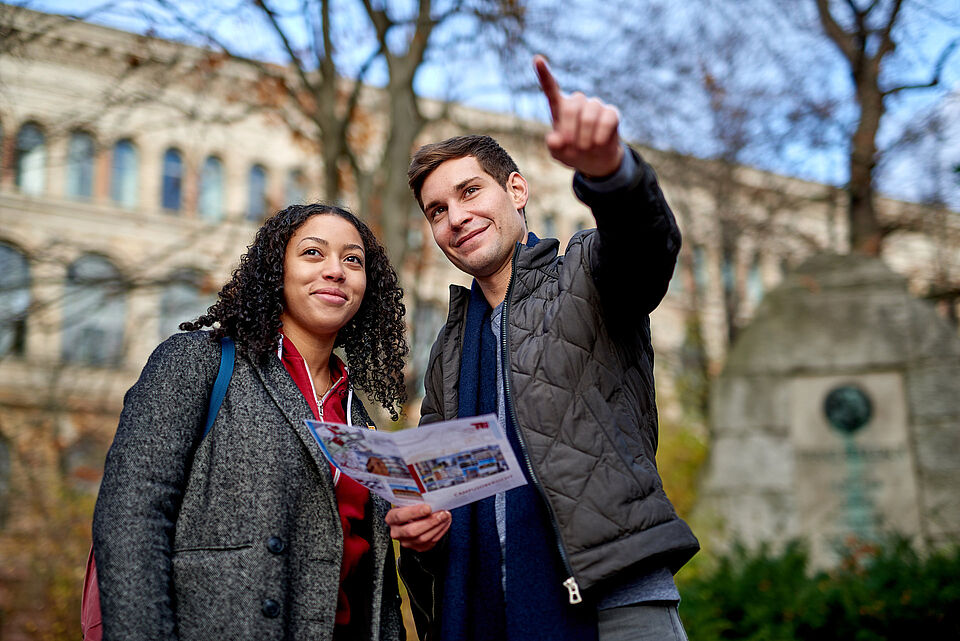 © Philipp Arnoldt
© Philipp Arnoldt
Aktuelles
Woche der Studienorientierung 2024
Vom 10. bis zum 14. Juni 2024 findet die Woche der Studienorientierung an der Technischen Universität Berlin statt: In einer Vielzahl von Veranstaltungen erhalten Studieninteressierte einen Einblick in unser Studienangebot.
10., 11. und 13.6.2024 ganztägiges Präsenzprogramm im TU-Hauptgebäude:
- Infoveranstaltungen zum Studium an der TU Berlin
- exklusive Einblicke in unsere Studiengänge und deren Inhalte: Vorlesungsbesuche, Campus- und Laborführungen uvm.
- individuelle Beratung zu Studienfachwahl, Studienentscheidung und -organisation
12. und 14.6.2024 digitale Angebote zur Studienorientierung:
- Online-Vorträge zum Studienangebot der TU Berlin sowie zu Studienorientierung und Studienfachwahl
- individuelle Beratung in digitalen Sprechstunden
- flexibel abrufbare Videos und Podcasts zur Studienorientierung in der virtuellen Infothek
Weitere Informationen zur Woche der Studienorientierung 2024 finden Sie hier.
Keine Sprechstunde am 01. Mai
Wegen des Tags der Arbeits wird die digitale Sprechstunde am Mittwoch, den 01.05. nicht stattfinden. Sie erreichen uns wie gewohnt wieder am Donnerstag, den 02.05. in Präsenz oder am Mittwoch, den 08.05. über Zoom.
Kommende Veranstaltungen
Kontakt
Allgemeine Studienberatung
| Gebäude | Hauptgebäude |
|---|---|
| Raum | H 0070 |
| Adresse | Straße des 17. Juni 135 10623 Berlin |
| Offene Sprechstunde (H 0070) | Di 10:00-12:00, Do 14:00-16:00 |
| Beratung via Zoom | Mi 15:00-17:00 |
| Weitere Beratungsangebote | nach Vereinbarung per E-Mail |
Flyer zum Download
Standorte
Allgemeine Studienberatung
Psychologische Beratung
Beratung für Studierende mit Behinderungen und chronischen Krankheiten

 © Philipp Arnoldt
© Philipp Arnoldt
 © TU Berlin/Philipp Arnoldt
© TU Berlin/Philipp Arnoldt
 © Oana Popa-Costea
© Oana Popa-Costea
 © Philipp Arnoldt
© Philipp Arnoldt
 © Felix Noak
© Felix Noak